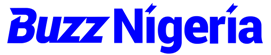Kwara State University (KWASU) was established in 2009 as a community service and entrepreneurial-focused higher learning institution under the Dr. Bukola Saraki administration. The institution has seven faculties and 44 departments in its several campuses in Malete, Osi, and Ilesa-Baruba. KWASU offers a wide array of courses in its different colleges to both undergraduate and postgraduate applicants and already existing students of several disciplines. In addition to its conventional means of carrying out academic activities, KWASU offers e-learning. In the progression of time, the institution has adopted several means to make it easier for students to gain access to many services from any location. This is mostly done on the internet using the KWASU portal.
The KWASU portal is specifically designed to enable returning students, prospective applicants, and even staff to stay abreast regarding their individual profiles in the university with ease. In order to access the portal, one needs to have recognized access. That is, those who already have accounts (staff and returning students, including postgraduate students) supply in their username and password while new and prospective applicants need to create an account first of all.
How To Log Into The KWASU Portal
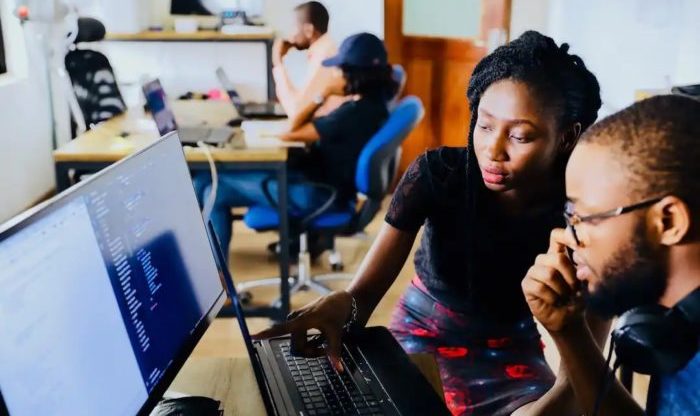
How Fresh Students Can Log Into The KWASU Portal
- You can gain access to the portal by visiting this link. Students can follow this link to go straight to where they can be logged in.
- Click on the login button located at the top right corner of the KWASU portal
- You will be required to insert a username and password. Please note that your matriculation number is your username while your surname is your password
- Now click login to launch the platform
- Once the platform loads and opens, a taskbar showing different items will be available. Simply click on the item with the relevant task you wish to perform
KWASU Portal Log In For Returning Students
- Login to the portal using this link.
- There is a set of instructions on the left of the page on how to fill the form displayed on the right. After filling the form, click on the register or create account option.
- To carry out your next login, your email address used for the registration will serve as the username and your surname as the password. A confirmatory email, SMS or both will be sent containing a unique application detail.
- The application number now serves as the applicants username while the surname will be maintained as the applicant’s password, insert both and click login
- The portal will be redirected showing options relevant to the applicant and a list of things the applicant can do on the KWASU portal
Interesting Things To Do and Achieve Using The Kwara State University Portal
- Updating of profile and bio-data.
- Uploading admission requirements such as valid and active email, ID, and educational qualification details.
- Scanned passport photograph in jpg or jpeg format not more than 50KB in size
- Scanned certificates and documents for admission in jpg, jpeg or pdf format not more than 50KB in size.
- Scanned copy of signature image in the same format as above.
- Selection of program, course of study
- Details on admission requirements
- Payments
- Printing of payment details or instructions on how to locate payment receipts
- To check admission status, print and download the admission letter
- E-learning
- Generation of payment details for tuition fees and other payments
- Payment of fees using transaction cards (Visa, MasterCard) of any bank.
- Result checking and how to calculate GP and CGPA
- Updating student profile and personal information
- Downloading/Printing of admission letter
- Program details and duration
- Course registration
- Change of password
- View academic calendar
How To Do Basic Things Using The Kwara State University Portal
E-learning
- In an opened internet browser, insert the url or go to kwasu e-learning portal
- Select the login option by clicking
- Scroll down the displayed page to view course categories
- Select your college, then select the course and department
- Finally, the course content will be made visible to you
Payments
- On the opened browser, visit the KWASU portal in the same link as earlier directed.
- Navigate on the displayed page to choose the type of payment you want to make
- Click the “make payment” icon
- Next, select a payment purpose
- Follow the prompt to insert card details as directed
- Finally, proceed to complete your payment
Printing of admission letter
- Visit the KWASU website following this link
- Click on the admission list icon
- Proceed by following the instructions here to check admission status and print a copy of your admission letter
Checking of result
- First, go to the student portal and log in using your matriculation number and password
- Select the option for Result
- Click on the view result icon
- You can proceed to print if you wish by clicking the print option
Course Registration
- Visit the school portal and log in using your registration number and password
- Navigate to the right-hand side of the page and click on the “My Dashboard” icon
- From the options displayed navigate to the course registration panel and click it
- Click on your departmental page to select the department and see the approved courses for your level
- You can navigate to other departments to add electives as well
How Can I Recover a Forgotten Password On The KWASU Portal?
The KWASU portal was designed to use surnames as the default password. However, this can be changed by the account holder at any time. Also, in the event that one forgets their password or login details, the following steps can be used to regain access:
- Visit the KWASU portal by clicking here.
- Insert your username detail
- Click on the forgotten password option located at the bottom of the displayed page
- You will be requested to insert your valid username or email to reset your password
- After inserting your email, a message will be sent to your email address to validate you
- This message will contain a link. Click on that link and you will be redirected to insert a new password. Do so and you will be requested to insert the same new password again
- Click on proceed and after a few seconds, you will receive a message that your password has successfully been changed.
The change to a new password is the available option. Hence, how to recover a forgotten or old password is not active on the KWASU portal. However, the school has an active ICT that can be visited at the campus.