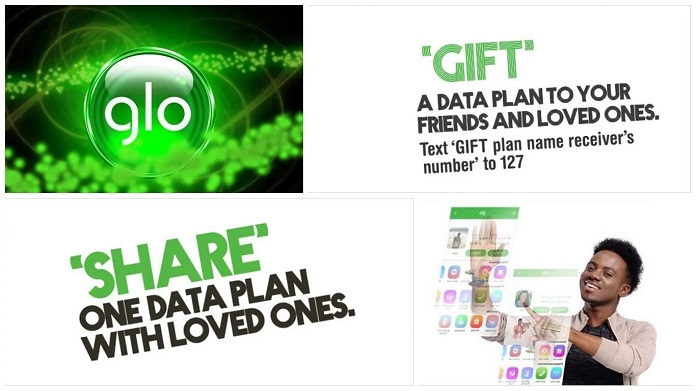Glo offers one of the best and most patronized data plans in Nigeria. One of the aspects of their data plan is that it allows one to share, unshare, and transfer data to family and friends. Sharing data on a Glo network is a way of using part of your subscribed data with someone else. There are a lot of reasons why family and friends share data amongst themselves. Likewise, there are reasons that can make one unshare data.
The communication network has made the process of sharing and unsharing data among friends flexible for users. The strategy has kept Glo customers loyal to the network.
What is the Concept of Sharing Data on Glo Network?
If you have a special someone in your life, such as a friend or family member, with whom you would like to share your data. The person can use your data as long as he or she wants, as long as the person has a Glo line, or until they are removed from your plan.
This concept gained increased value as soon as it became possible to make data-based calls. With the ability to share and unshare, some customers saw this as a way to give family and friends control over how they communicated.
How to Share Data on Glo
There are several ways one can share data with friends on this communication network. They are all very easy and simple processes for sharing data. Below are some of the ways one can share data on the Glo network:
- Glo data code
- SMS
- Glo USSD code (*777#)
Code to Share Data on Glo
Among all the methods of sharing data on the network, the Glo data code remains the most preferred as it offers customers a faster and quicker means of sharing data with family and friends. To share data using this process, simply dial *127*01* the recipient’s phone number#. For example, *127*01*09012345678#.
You will instantly get a notification verifying that you are now sharing your data with the person’s phone number. The beneficiary’s phone number must be a Glo network phone number.
How to Share Data by SMS
You may also send a text message to the number 127 with the words ‘share’ and the number you wish to share your data with. Here’s how you go about it:
- Access your phone’s SMS to create a message
- In the message, write ‘Share’ and then include the recipient’s number.
- Send the message to 127
Your phone will send you a confirmation message, letting you know that the new number is now sharing your Glo data.
How to Use the Glo USSD Code to Share Data
The USSD code is not only used to buy data. It can also be used to share data with family and friends. To make use of the *777# code to share data, below are the steps required:
- Select an option by dialing *777#.
- Select 1 or click on ‘Data’
- Select 2 or click on ‘Share Data Plan’
- Select 1 or click on ‘Share’
- Input the beneficiary’s phone number
You will receive two messages. One will be a confirmation that your request to share data has been sent. Then the other will be a confirmation that your data sharing request was successful.
How to View Glo Data Shared Numbers
To keep track of who is using your data and to change your family and friend list, you must first check the entire list of family and friends who share your Glo data. The following process can be used to get the list of people you are sharing data with:
- Glo data code
- SMS
How to View the List of People You Share Data With Through Glo Data Code
To get a list of your relatives and friends who are sharing your data, simply dial *127*00#. At this point, the list of all the numbers sharing your data will be displayed.
How to View Glo Data Shared Numbers via SMS
The above step is not the only way of viewing numbers on your data sharing list. Through SMS to 127, one can also request the list of numbers in the data sharing list. Below are the SMS steps to request Glo numbers share your data:
- Use your phone. SMS to send a message
- Write ‘List’ in the message and then provide the recipient’s phone number
- Send the message to number 127
You will get a notification with the following text: ‘The following numbers are sharing your plan subscription,’ along with a breakdown of the phone numbers.
What does it mean to Unshare Data?
To unshare data means that one has decided not to share data with someone or certain people. There are several reasons that can make one decide not to share data. We assume that the major reason is the insufficiency of the data plan. When a data plan is no longer enough for the subscriber, they may have to unshare some users.
Some of us have friends who like covertly adding their phone numbers to your shared data plan, and when this occurs, you must delete them. Furthermore, having too many numbers on your shared data plan means you’ll run out of data quickly, and most likely when you are most in need.
How to Unshare Data on Glo
Glo has provided different methods of unsharing or removing shared data users. Whenever a need arises to remove someone or clear up your data share list, the user should go through any of the steps that will be provided below:
- Glo data code
- SMS
- Glo USSD code
Code to Unshare Data on Glo
To unshare data on the Glo network using the data code, dial *127*01*the recipient’s phone number#. For example, *127*01*07012345678#. This method is the fastest method of unsharing data in the network.
You will get a message right away that shows that you have removed the person’s phone number from sharing your data with them.
How to Unshare Glo Data Through SMS
Through an SMS message to 127, one can unshare friends from the data sharing list. It doesn’t have any charge attached to it. Simply follow the few instructions provided below:
- Use your phone’s SMS to send a message
- Remove should be written on the message, followed by the recipient’s phone number
- Send the message to number 127
You will get a message verifying that such a person’s number has been taken off the list of people who may share data with you.
How to Unshare Glo Data Through Glo USSD Code
The network’s USSD code *777# provides a way of unsharing a number from the data sharing list. It only takes a few important steps and the unwanted number sharing your data is removed. The step is almost the same as adding up a number to share data. Below are the quick steps to successfully unsharing numbers from the data sharing list:
- Select an option by dialing *777#
- Select 1 or tap on ‘Data’
- Select 3 to gain access to the ‘Share Data Plan’
- Select 2 to access ‘Unshare’
- Insert the recipient’s number
‘Your request for data unsharing has been submitted,’ will display as the first confirmation. A second notice will display on your screen, verifying that the phone number was successfully deleted from your plan membership.
How to Unshare Data on Glo without Knowing the Number
This is one technical aspect involved in unsharing numbers on your data sharing list. Practically, it is difficult to unshare a number that you don’t know from your list. But by following a few steps, you can actually unshare a number without knowing the number.
Most of the steps will always demand that you include the data beneficiary’s number. But since you actually don’t know the number, how then can you include it?
Below, we will take you through the steps of unsharing a number that you don’t know:
- First, view the shared numbers on your data sharing list
- Try and identify the unwanted number
- Then apply any of the above-explained methods to unshare the number.
What is Glo Data Transfer?
Data transfer is, in some cases, referred to as the gifting of data. Most people forget that it is not the same as sharing data. Data transfer has to do with allocating a portion of your subscribed Glo data plan to someone else. Data transfer can be seen in two aspects, which are:
- Gifting a data plan
- Transferring a portion of your data to another user
Before one can actually gift out a data plan, it is advisable to know the different data plans and their codes.
What is Glo Transfer Code?
Glo transfer code is a code that can be used to effect transfer on the Glo network. Generally, the transfer code can be used to transfer airtime or data as the case may be. Glo general transfer code is *127#. Our focus is rested on the network’s data transfer code. Glo data transfer code is quite different depending on the amount of data one wishes to transfer.
Below are some of the Glo data plans and the code to transfer them:
- N1000- *127*53#
- N2000- *127*55#
- N2500- *127*58#
- N3000- *127*54#
- N4000- *127*59#
- N5000- *127*2#
- N8000- *127*1#
- N10000- *127*11#
- N15000- *127*12#
- N18000- *127*13#
- N20000- *127*33#
With the above-listed codes, the only thing required to gift out data is the beneficiary’s Glo number.
How to Transfer Data on Glo
There are several ways one can successfully transfer data without extra charges. Glo network presents three different methods of transferring data. Two of these methods are very rampant. We will unfold the third which is always neglected. Below are the available methods of transferring data:
- Glo data code
- SMS
- Website
How to transfer data from Glo to Glo
All the methods of transferring data which we will outline below are how to transfer data from Glo to Glo. They all come with no additional charges. The only deduction is the value you requested to transfer or gift out.
How to Transfer Data Via Glo data code
If one wants to transfer N2000 worth of data to this number 07012345678. The process is to simply dial *127*55*07012345678#. Automatically the mobile number receives the data, and there is no charge attached.
How to Transfer Data Via SMS
Transferring data plans is easier when done through SMS, as it avoids knowing different data codes. The method doesn’t attract any additional charges after the transfer. To successfully transfer data to another number follow the brief steps below:
- Access your phone’s message
- Click on create a message and then type in ‘Gift’ give a space, then the beneficiary’s mobile number
- Send the message to 127
At this point, you will be debited on your airtime the value gifted out.
How to Transfer Data through the Glo Website
This is one of the most neglected methods of transferring data. The reason may be that it involved too many protocols even before it can be used. These protocols are met by a few people who can give out time to activate the method. Another reason for negligence in the use of this method is the use of a lot of data codes.
The method practically is not so different from the first approach which is the use of data code. This is so because this method also makes use of Glo data code.
How to get Glo Transfer code
Below are the steps to access Glo transfer codes for any amount of data plan you wish to transfer:
- Access the Glo official website or click here
- Scroll down to business and click on it
- Scroll to SME and click on it
- Scroll down to ‘Mobile voice and data’ tap on it
- Scroll down to ‘HSI. Data Plans (3G-4G) and click on it
This is where you can find the code for the different data plans which you can use to transfer data. From the codes listed the user will then add the beneficiary’s mobile number before #.
Can you Transfer Data from Glo to MTN or Other Networks?
All the steps provided above are how to transfer and share data with family and friends. We have not been able to identify how one can transfer data from the Glo network to MTN or other networks. The reason may be because they are different competitive companies. Therefore, there is no method of transferring Glo data to other communication networks.
How To Check Glo Data Balance
It is important to also know your data balance always in order not to run out of data. This is very important for customers who always share data with loved ones. To avoid getting low on data, below are the different ways you can keep track of your data balance:
- Glo data code
- SMS
- Glo USSD code
How To Check Data Balance Via Data Code
To check your data balance using the Glo data code, simply dial *127*0#.
How To Check Data Balance By SMS
This can be done through the following steps:
- Open your phone message box
- On the message body type Info
- Send it to 127
How To Check Data Balance Using the USSD code
To do this using the above method follow the few steps provided below:
- Dial *777# using your Glo number
- Click 1
- Then click 5
This will automatically provide your data balance and will also send it to your message inbox as an SMS.
Instructions:
Rework the intro and meta description.
Ensure that the section Below are some of the Glo data plans and the code to transfer them: is still valid